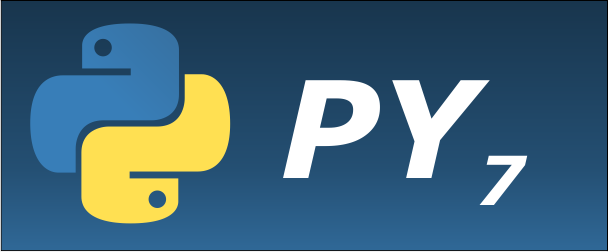Goal
Learn how to run Python programs from different environments. This should show you the difference between- the Python interpreter,
- IPython/Jupyter,
- and an IDE.
Additional Information
Here you can find additional information on ...
- IPython/Jupyter
- Python programs
- "Hands-on Signal Analysis with
Python" (SAPy), chapters:
- 2.1.4. A simple Python program
- 2.3.1. IPython/Jupyter overview
- 2.3.2. First session with the QtConsole
Write a simple program
- Generate a file with the name
first_demo.py, with the following content:print('hello, world!')
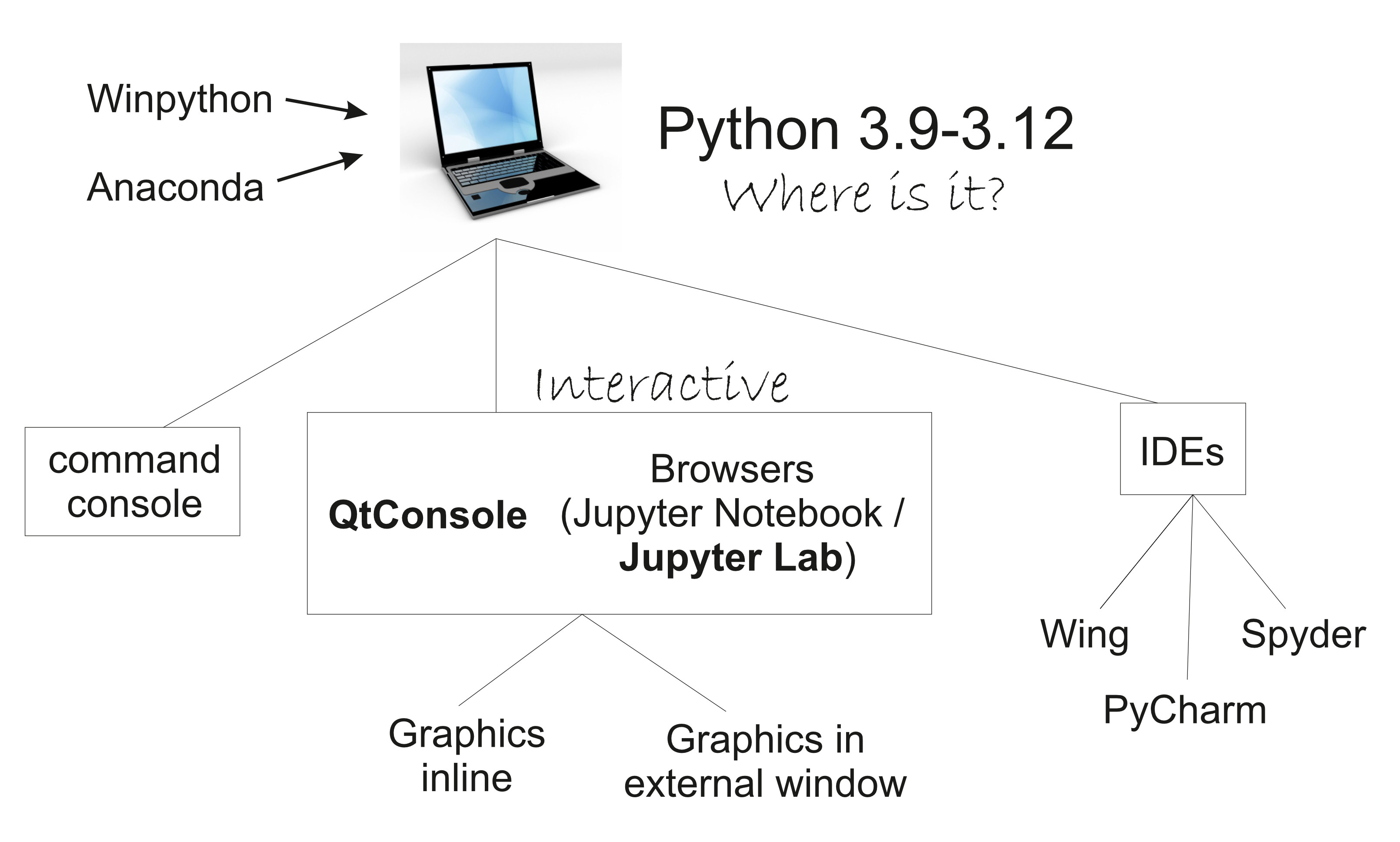
Running Python ...
... from a command terminal
- Open a command terminal (
WIN+cmd), go to the folder withfirst_demo.py, and check withdir first*.pyif you are in the correct folder. - Test your Python installation by typing
where python. (This should show you where your Python executable is located.) Then start Python by typingpython. Stop the Python interpreter by enteringexit().If Python is NOT running properly, please to back to Installation and configure your computer properly.
- If Python runs, you can run your program from the
command line(!) with
python first_demo.py
... with Jupyter
- Next, start a Jupyter QtConsole (with
jupyter qtconsole) or JupyterLab (withjupyter lab). Enterpwd("print working directory") to check if you are in the correct directory. If this is the case typels *.pyto show all the available Python programs in the current directory. If you are not in the correct directory, usecd <...>to go to the directory where you havefirst_demo.py - Execute your program with
%run first_demo.py.
... in an IDE
- Start the IDE of your choice. This can be Wing, Spyder,
PyCharm ...
(The next few steps will be described for Wing. Try to find the corresponding commands for your IDE.)
- Ensure that your IDE sees the correct Python interpreter.
In Wing, you can check this by looking at the tab
Python Shell. - Open your program
first_demo.py, and start it by pushingPlay. Ensure that you can see the resulting text.
Exercise
- Perform the same tasks with a program that generates and
plots a simple sine-wave:
import numpy as np import matplotlib.pyplot as plt t = np.arange(0, 20, 0.1) x = np.sin(t) plt.plot(t, x) plt.show() - Comment your program properly. One-line comments are
indicated with
#at the beginning of the comment, and multiline comments start and end with"""