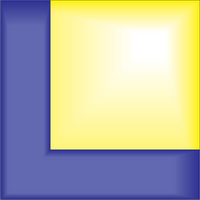GUI Functions¶
Functions¶
ui.getfile()… GUI for selecting an existing fileui.getdir()… GUI for selecting a directoryui.get_screensize()… getting width and height of screenui.listbox()… GUI for item selectionui.progressbar()… Show progressbar, during longer loopsui.savefile()… GUI for saving a file
Details¶
Miscellaneous user interface utilities for
getting the screen size
selecting files or directories. If nothing or a non-existing file/direcoty is selected, the return is “0”. Otherwise the file/directory is returned.
Selection from a list.
waitbar
listbox
-
ui.getfile(FilterSpec='*', DialogTitle='Select File: ', DefaultName='')[source]¶ Selecting an existing file.
- Parameters
- FilterSpecquery-string
File filters
- DialogTitlestring
Window title
- DefaultNamestring
Can be a directory AND filename
- Returns
- filenamestring
selected existing file, or empty string if nothing is selected
- pathname: string
selected path, or empty string if nothing is selected
Examples
>>> (myFile, myPath) = thLib.ui.getfile('*.py', 'Testing file-selection', 'c:\temp\test.py')
-
ui.getdir(DialogTitle='Select Directory', DefaultName='.')[source]¶ Select a directory
- Parameters
- DialogTitlestring
Window title
- DefaultNamestring
Can be a directory AND filename
- Returns
- directorystring
Selected directory, or empty string if nothing is selected.
Examples
>>> myDir = thLib.ui.getdir('c:\temp', 'Pick your directory')
-
ui.get_screensize()[source]¶ Get the height and width of the screen.
- Parameters
- None
- Returns
- widthint
width of the current screen
- height: int
height of the current screen
Examples
>>> (width, height) = thLib.ui.get_screensize()
-
ui.listbox(items)[source]¶ GUI for a listbox selection
- Parameters
- itemslist
Items for selection.
- frametkinter Frame
If provided, the list is put in the given frame. Otherwise, a new frame is created.
- Returns
- selectedstring
Selected item. If no selection is made, and empty string (‘’) is returned.
Examples
>>> selData = thLib.ui.listbox(['Peter', 'Paul', 'Mary'])
-
ui.progressbar(it, prefix='', size=60)[source]¶ Shows a progress-bar on the commandline. This has the advantage that you don’t need to bother with windows managers. Nifty coding!
- Parameters
- itinteger array
index variable
- prefixstring
Text preceding the progress-bar
- sizeinteger
Length of progress-bar
Examples
>>> import time >>> for ii in progressbar(range(50), 'Computing ', 25): >>> #print(ii) >>> time.sleep(0.05)
-
ui.savefile(FilterSpec='*', DialogTitle='Save File: ', DefaultName='')[source]¶ Selecting an existing or new file:
- Parameters
- FilterSpecstring
File filters.
- DialogTitlestring
Window title.
- DefaultNamestring
Can be a directory AND filename.
- Returns
- filenamestring
Selected file.
- pathnamestring
Selecte path.
Examples
>>> (myFile, myPath) = thLib.ui.savefile('*.py', 'Testing file-selection', 'c:\temp\test.py')